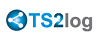Edit or Delete the Parameters of a Generated Client
There are many reasons why you would want to change the parameters of your connection client:
- your TS2log server IP address changed
- you need to add printer's redirection
- you need to change the universal printer settings or so on...
- You first need to create a shortcut of the ConnectLauncher.exe file, located on the RDP6 folder of the user's profile:
- Then, right click on it and hit properties. Place your mouse at the end of the "target" field and type in "name of your client.connect /?":
- Now click OK and double click on the shortcut. A list of settings appears :
- Click OK and then a popup window will ask you if you want to check your parameters in use on this workstation.
- Click Yes, the list of all the parameters appears in a small window.
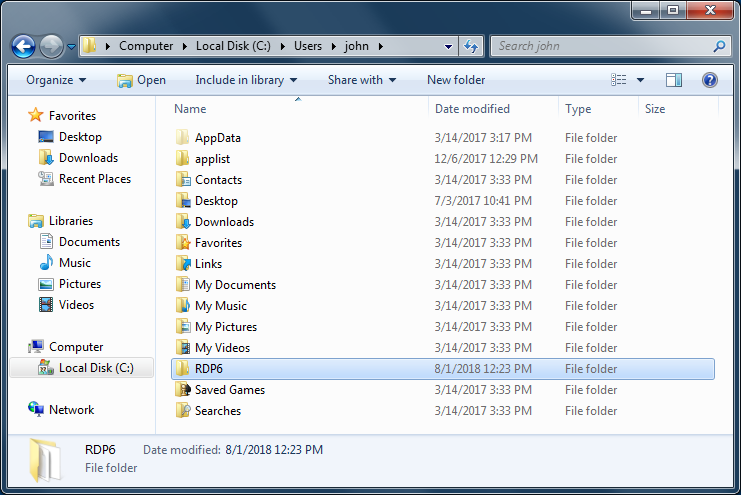
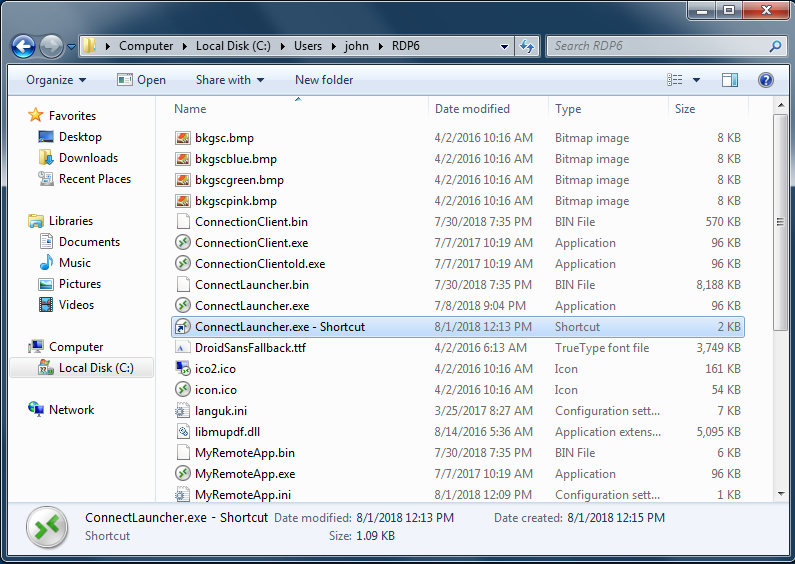
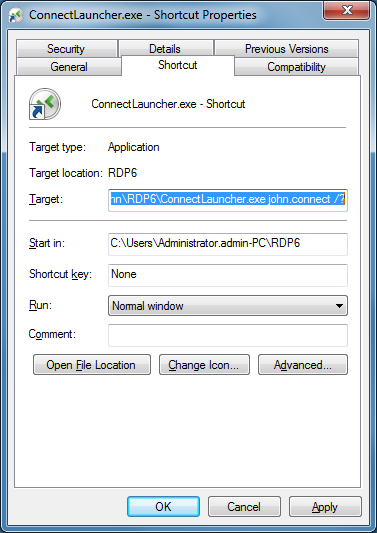
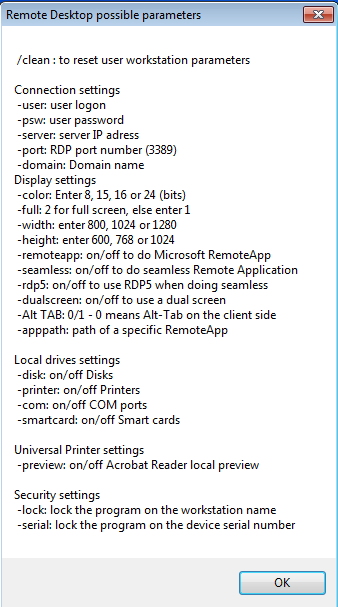
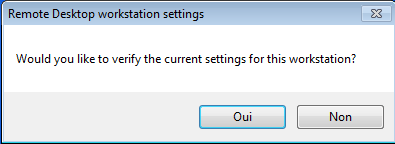
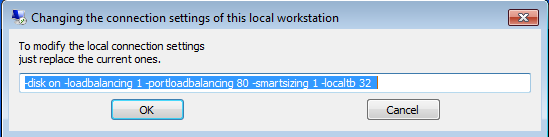
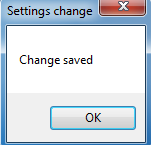
Clean the Parameters of a Generated Client
If you upgraded your TS2log version from a 7.X version to a 8.X or above then you will need to generate new connection clients. If the newly generated connection client has the same name than the previous one, you will have to clear to the client cache, by following this procedure:
- Create a shortcut of your connection client or the ConnectLauncher.exe file, right click and hit properties. Place your mouse at the end of the "target" field and type in /clean.
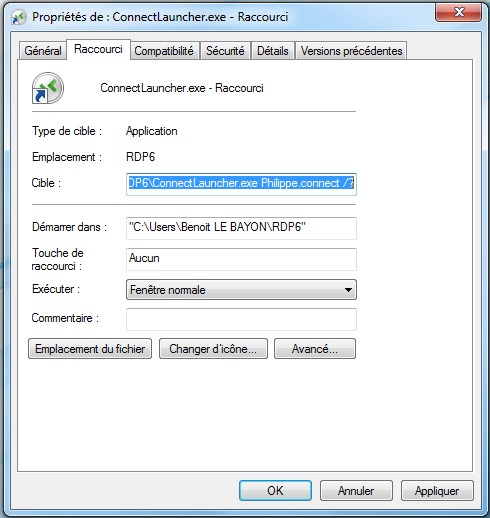
Change your client's icon
In order to change the generated client’s icon, just create a shortcut of the client and go to the shortcut’s properties:
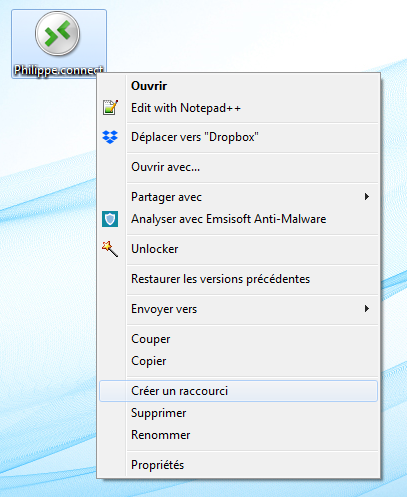
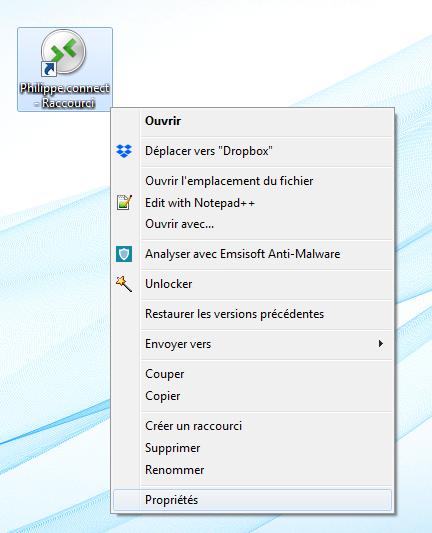
![]()
![]()