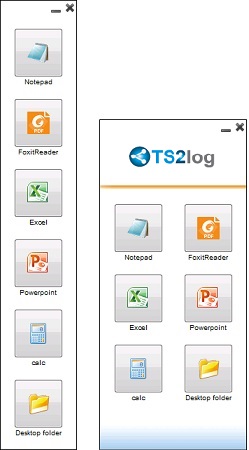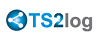Floating Panel and Application Panel
You can choose to enable the Floating or the Application Panel for your users or groups.
These two ways of publishing applications are available for any connection method.
Floating Panel
If activated with the assigned applications, you can see on the middle-left of the user screen the mini drop-down list of applications or floating panel (very much appreciated by TS2log users):
Assign it as an application:
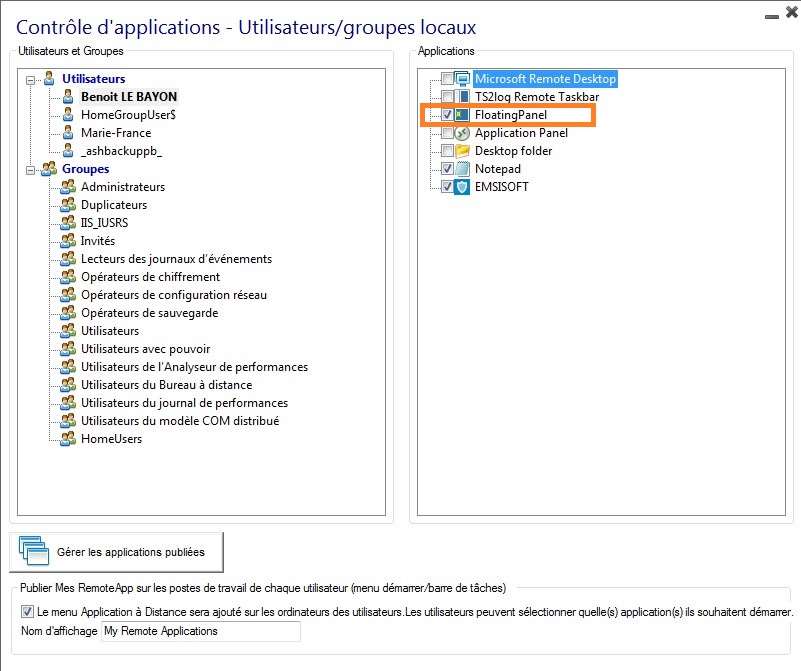
Under the "Customize Floating Panel" tile you can customize the Floating Panel at your convenience:
![]()
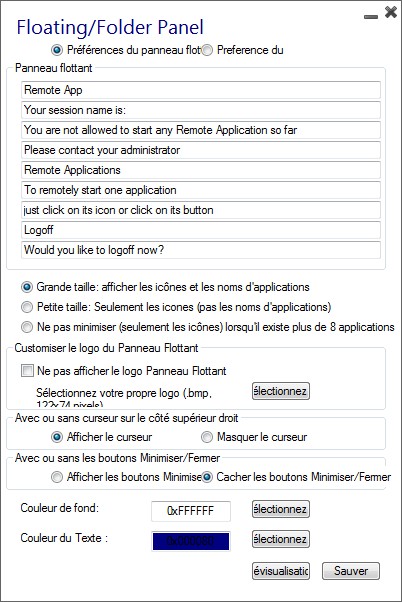
These various options can allow you to customize the end user's experience.
Here are the different Floating Panel display options, where you can set your preferred color for the background and for the text, with or without slider, with or without your logo, with or without the minimize/close buttons, display only icons...and also your suggested Logoff icon!
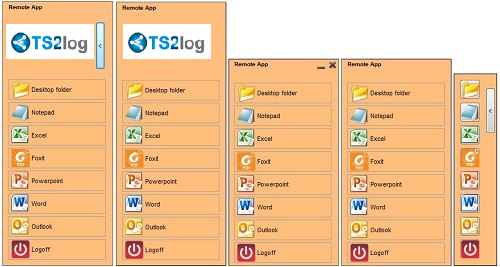
The Folder Panel is customizable as well and enables to display the assigned applications, the user Desktop folder or one specific folder content in your session with many display options:
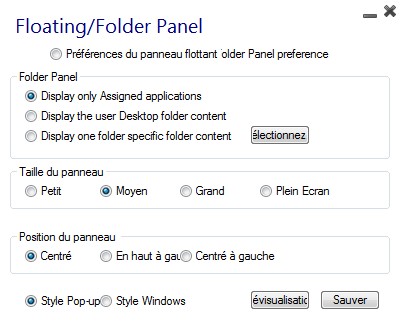
You can change the Folder Panel size, position and style (Pop-up or Windows) at your convenience:
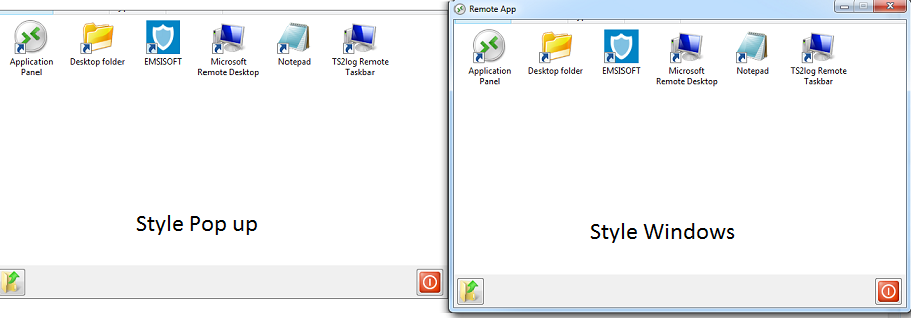
Application Panel
The Application Panel gives you the possibility to organize the displayed applications, exactly like on the Web Application Portal, but by simply assigning it to one user or group:
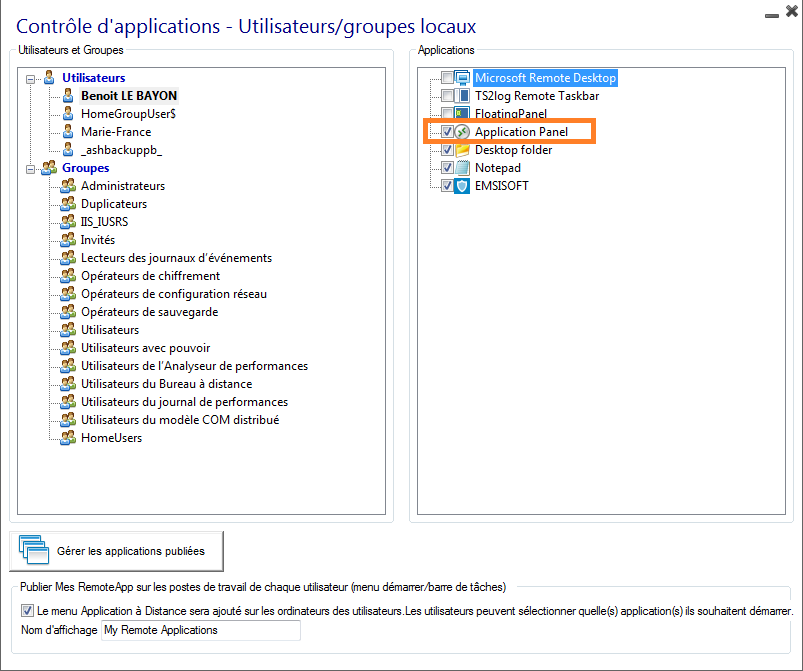
The Administrator can customize it by choosing to display the TS2log logo or his own logo, display the line header below the logo and the footer, change the color or choose to not display any of it at all by unselecting the corresponding boxes. He can also adjust the number of displayed applications by lines and columns by entering the number of applications displayed per line, as well as the alignment of the Application panel.
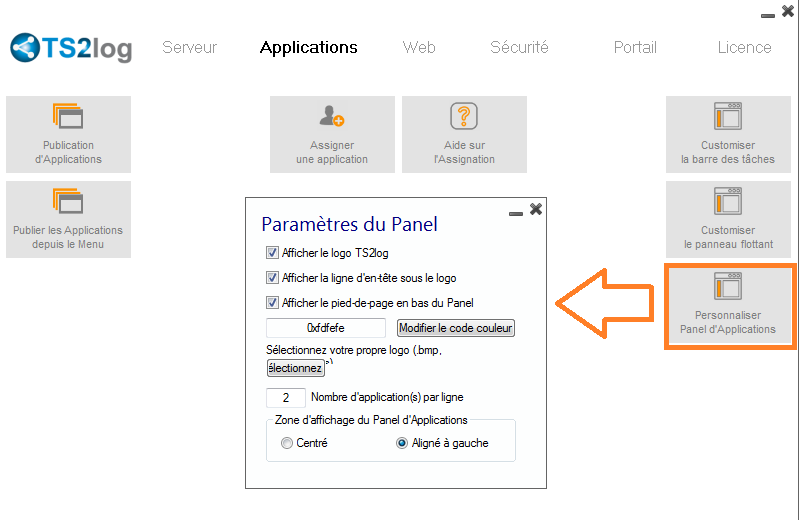
For example, display six Apps in one column, without logo; or displayed on 2 columns and 3 lines, with the TS2log logo: