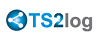HTML5 Client: Using the Clipboard
The clipboard can be found on the HTML5 Top menu, with this icon:
![]()
Most browsers, except older MSIE browsers, do not support the direct clipboard reading and writing due to security reasons.
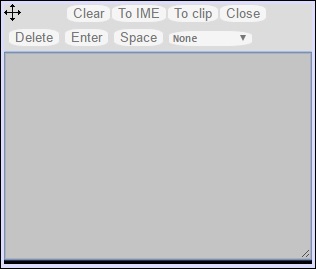
To copy the text from session to clipboard, use Ctrl+C and to insert the text from clipboard use Ctrl+V.
But pay attention when you copy the text with Ctrl+C, wait some time before releasing the pushed Ctrl+C buttons, because if the requested clipboard text arrives after you release this key combination, the text will not be added to your environment clipboard.
Alternatively you can use the clipboard menu to copy from and to insert the text into RDP session clipboard.
There you can just insert the text into RDP session clipboard or add it to clipboard and auto-initiate Ctrl+C on RDP session side to insert text. The clipboard menu can be opened via action menu or Shift + F11.
- When you copy the clipboard with the mouse inside a RDP session, the text is sent to browser and as soon as you go out of browser focus, the clipboard menu appears automatically to inform you that there was a clipboard text and that you did not add it.
To avoid this behavior, copy the following line in: C:\Program Files(x86)\TS2log\Clients\www\software\html5\settings.js :
openonclipblur = false;If you do not have a file named "settings.js" in the "C:\Program Files (x86)\TS2log\Clients\www\software\html5" folder, then your TS2log version is older and this documentation does not apply. Please update your system first or contact support.