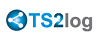HTML5 Client: Using Gestures on mobile devices (Touch)
Using of screen area
- Easy touch on screen = mouse move to touched position and left mouse click
- Fast double tap on screen = mouse move to touched position and left mouse double click
- Touch and hold for one second on screen = mouse move to touched position and right mouse click
- Touch and move outside of cursor area = scroll the visible session frame (this is native browsers behavior for scrolling especially after pinch-zoom)
- Touch in cursor area and move = mouse cursor moving only
- Double tap inside cursor area and move = left mouse down and mouse moving. Useful for moving window, moving elements, resizing.
- Double tap on screen(outside of cursor area) and move finger down/up = middle mouse scrolling. Useful for scrolling pages or view pdf's.
- Pinch zoom with two fingers = zoom the RDP session frame (this is native browsers behavior)
Using the mouse pad area - additional functions in the middle point of mouse pad:
- Easy touch in the middle = left mouse click
- Double tap in the middle = left mouse double click
- Touch and move in the middle = mouse move and mouse pad moving
- Touch and hold for one second = right mouse click
Keyboard mode on
- Easy touch on screen = focus lose, keyboard disabled (this is native browsers behavior) but this will fire mouse move and left mouse click.
- Fast double tap = mouse move and left mouse click (without keyboard disabling) Useful to reposition the cursor, set focus on different character and stay at the same time in keyboard mode.
- + Functions of mouse pad described above