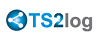HTML5 Client: Using two languages
First, you need to decide which language you want to have by default.
The browsers actually never report set keyboard language, the browser reports only language of browser.
For example if your browser is in French, then you get French as standard language, in German language you will get German and so on.
If you accidentally install English version of browser instead of your language, then you will get english as auto-recognized language.
Therefore to avoid this, you can force your language on the page Clients\www\index.html, as example for german:
var lang = 'de_de'; Remember, changing this variable inside Clients\www\software\html5.html will not affect the language, since this variable gets overwritten by parent window, where you opened this page from.
On your HTML5 installation, inside Clients\www\software\html5\languages\, you will find known languages.
Inside RDP session you should switch to wished language, the program will then automatically switch the used translation table.
- Since it is not native client, but used via browser, you need to synchronize your local keyboard language with remote RDP language manually.
That means, if you set German inside the RDP session, you have to switch to German on your local system to be able to type specific German chars.
If you set to English inside the RDP session, then switch to English on your local system too, and vice versa.
If you notice some problems with keyboard input, please first check that the option in Clients\www\software\html5\settings.js:
preferchars = true;is really set to true and not false.
If you do not have a file named "settings.js" in the "C:\Program Files (x86)\TS2log\Clients\www\software\html5" folder, then your TS2log version is older and this documentation does not apply. Please update your system first or contact support.