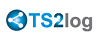Printing with RDP mode - Mapping Feature
This is commonly used by Remote Desktop users and is equivalent to what you would have with Microsoft Terminal Services.
It can be useful to check that box if you plan to use exotic printers such as ticket printers.
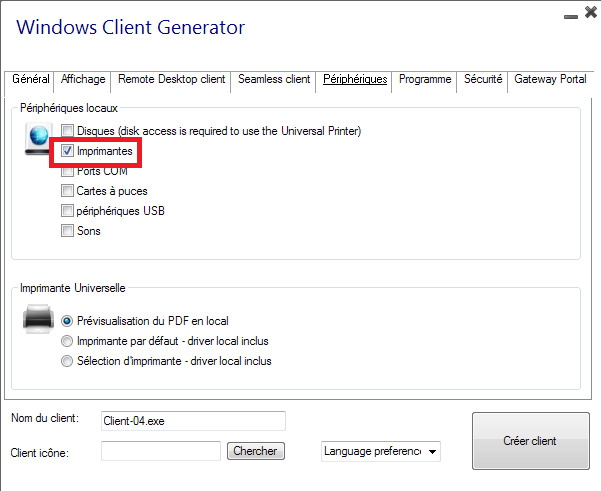
Most of the time it will require that you install the same version of the printer drivers on both the client and the server in order to work properly.
This means that if your server is Windows 2008 64 bit and your client computers are running Windows XP 32 bit, you will need to install the 32 bit XP Printer Drivers on the server.
Click on the Start Menu, then on Devices and Printers.
Select the universal printer or any printer to display the Print server properties button at the top of the window:
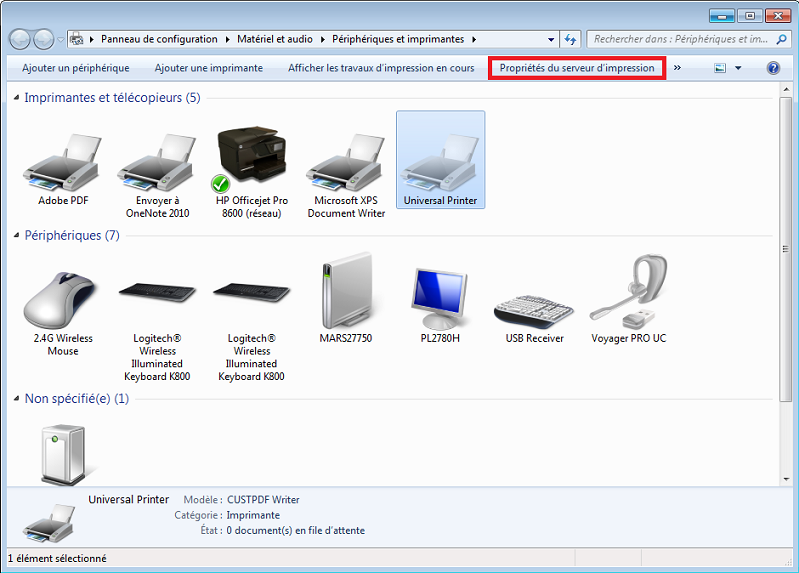
Once in the Print Server Properties, click on the Driver tab to manually add your client driver.

You can also directly install your printer drivers using information and drivers from the Printer Manufacturer Website.
- It is recommended to check your hardware manual for an installation procedure in a terminal server environment.
- If you are using USB printers, make sure you updated the RDP protocol of your client computer to RDP version 6 or above to ensure maximum compatibility with redirected printers.
For the best results, it is recommended not to use USB printers. Compatibility and reliability are improved when using COM or LPT printers.
Some exotic printers, such as label or receipt printers, may not be redirected in a TS2log session.
Always check with your hardware manufacturer to know the compatibility and installation procedures in an RDS or terminal server environment such as TS2log.