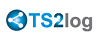RemoteApp On Client Feature
In the past the generated TS2log client was the usual method for a user to start applications.
The 10.50 release introduces an icon in the notification area which gives to each user the list of all of his Remote Applications. Within this application list, the user can select the one he wants to start.
This is a new way for administrators to deliver remote applications (referred to as “RemoteApps“) to their users.
Specifically, RemoteApp On Client enables a straightforward publishing process that allows applications installed directly on the server to be provided to users, allows RemoteApp programs to run side-by-side with local programs and offers integration with a custom “launcher” application to make it simple for users to find and launch RemoteApp programs.
The user Application list will also appear in the Start menu under All Programs in a folder called My Remote Applications.
To deploy this new amazing TS2log capability is simple: The Administrator have generated new connection clients and allowed it with the AdminTool.
This guide will explain step by step what will happen when the administrator will enable this new feature and will deliver to his users a new generated connection client.
Example: The user "Julien" is using TS2log to access his remote application. To do so, he is using a generated client named JulienPortableClient.exe. When he runs it on his PC, he gets the following result:
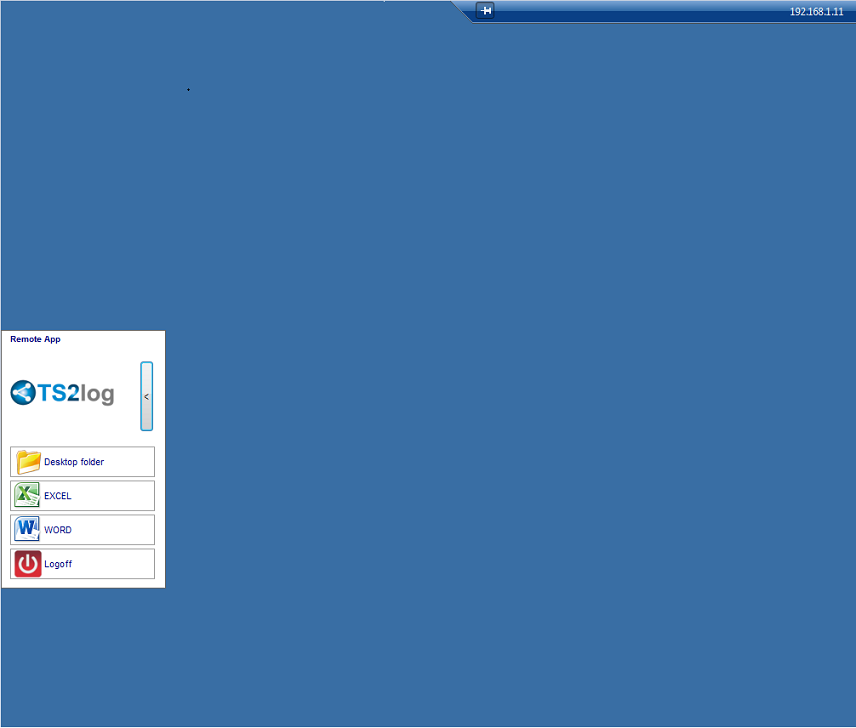
However, the administrator did provide him a new generated connection client, created with the TS2log 10.50 release.
He will have to run it at least once to benefit from the new RemoteApp On Client feature. When the administrator is adding/removing application to a user, this change will be set on the server side at the next logon. It means that the current session will not reflect such modification.
The Application Control tile of the AdminTool has an option to enable or to disable this RemoteApp On Client feature, at the bottom of the window:
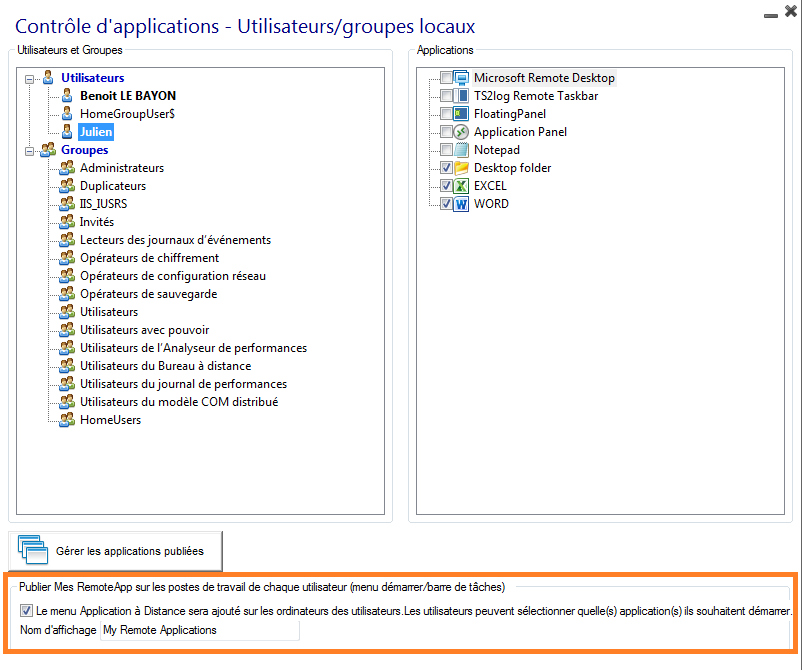
You can change the menu name as you wish by adding it on the display name box.
What will happen on his PC when he will run once his new generated client ?
He will see a new icon in the Notification Area of his local task bar.
![]()
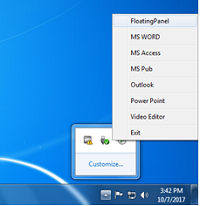
He will also see a new entry within his Start menu Program list named "My Remote Applications":
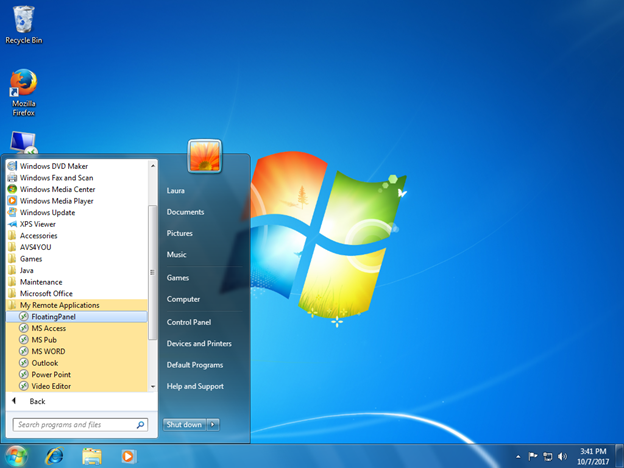
Julien will now be able to select one of these listed applications and to start it as a RemoteApp. He will not need to use the provided JulienPortableClient.exe generated client.
For example, if he selects the Floating Panel, he will get this result:
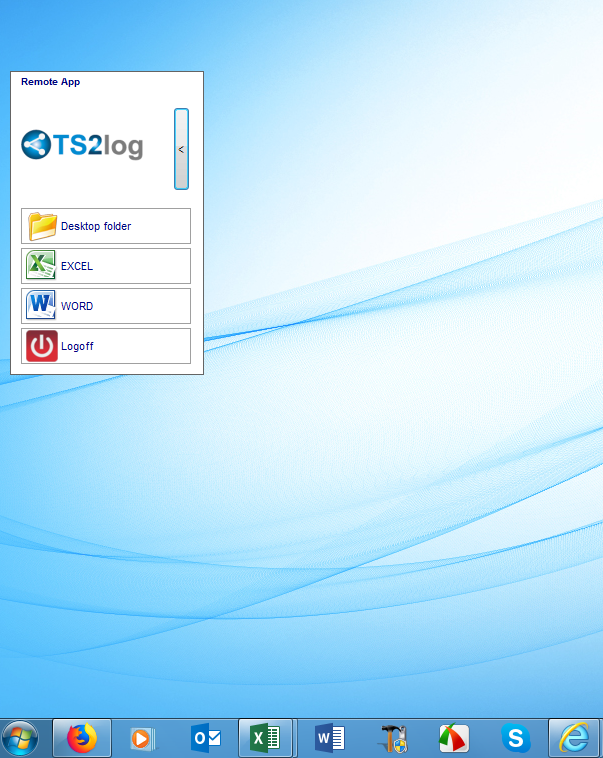
Technical background behind this new technology.
The new generated client of the 10.50 release is adding several files within C:\Users\%UserName%\RDP6 folder of the local PC's user profile.
MyRemoteApp.exe and MyRemoteApp.bin are the program codes which are started to create the new icon in the notification area and the new entry in the All Programs list of the Start button.
MyRemoteApp.ini is a file received from the server. It provides the details of each application which are assigned to this user on the server side. It is updated at each new connection to the server. Usually, it takes 30 secondes after each logon to receive this file from the server. RemoteApp.txt provides the name of the last generated client started on this PC.

Comments:
If the user has administrator right on his own PC, MyRemoteApp.exe will be started automatically at each reboot and the Start button will be updated too.
Else, the administrator must run once the new generated client "As Administrator" to enable the new feature. Doing so, he will create the proper registry entries in HKLM.
If a user connects to only one server, this new system is perfect.
However, if he uses several connection clients to open sessions on different servers, you should keep in mind that the file MyRemoteApp.ini will be updated with the values of the last connection.
It can be confusing for the user and in such case, we recommend not to use this new feature.