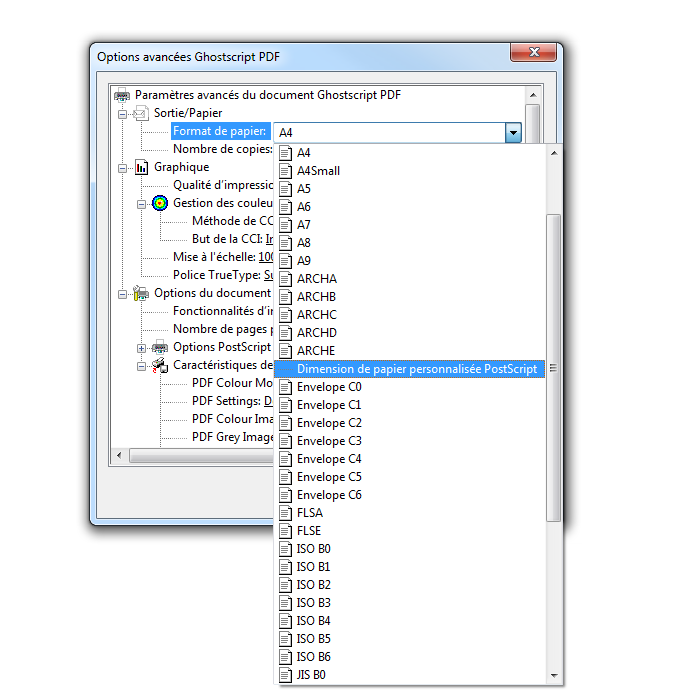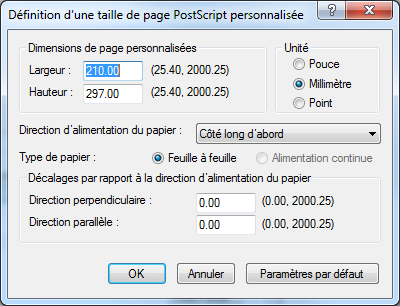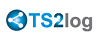Advanced printing option: Universal Printer
The TS2log Universal Printer allows you to print documents from any PC or mobile device.
Universal Printer versions
You can check which Universal Printer version is installed on the License tab of the AdminTool:
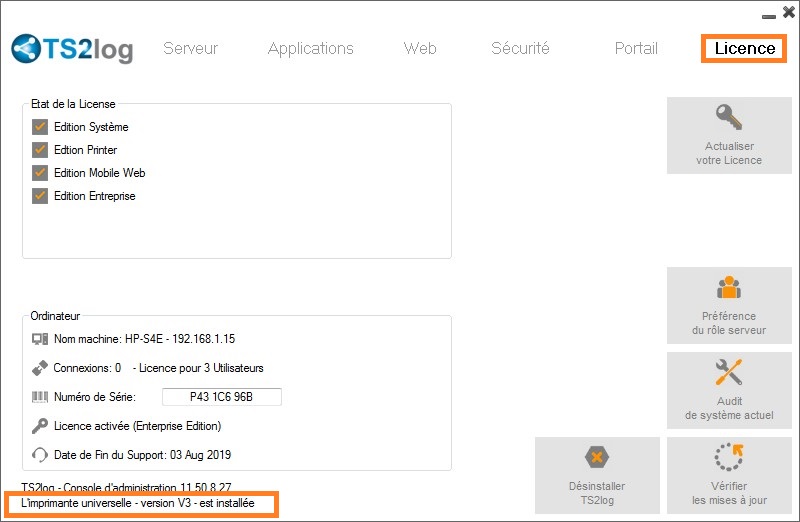
Universal Printer Manager
Since the release of TS2log 11.10 version, you can find the Universal Printer Manager tile on the Server tab of the AdminTool:
![]()
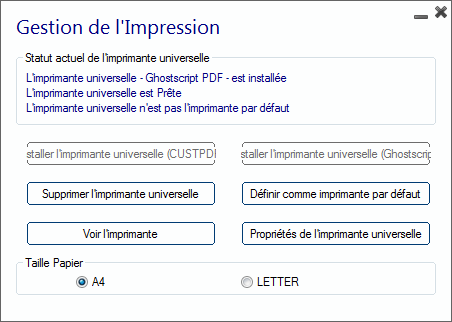
The Universal Printer Manager gathers all the required tools to install, uninstall, display and handle the Universal Printer options.
This tool enables administrators to help users with dynamic printing requirements.
You will find information concerning the current universal printer status:
You can check if the newest version, which uses GhostScript, is installed. You can see if the printer is ready. And you can verify that the printer is set to default.
The Buttons below allow you to:
- Install the Universal Printer (which uses CUSTPDF), which is the old printer, before TS2log version 9.
- Install the New Universal Printer (which uses Ghostscript), which is more stable with more printing format support.
- Remove the Universal Printer.
- Set it as default printer.
- View Printer: Opens a window where you can see the status of your printing documents, pause, resume or cancel the print job.. You can also set your printing preferences and properties.
- Universal Printer Properties: Opens this window, where you can see all the printing properties. After the General Tab, there are tabs for sharing, ports, advanced, color management, security and device settings.

On the Printer Manager tile, you can also set the Paper size for printing to A4 or Letter.
Printing with the Universal Printer
When selecting this printer, the document to print is automatically converted into a PDF file. This PDF file is automatically pushed to the local PDF Reader of the user's workstation.
Each print job is opened as soon as it is ready on the user's local disk, without waiting for the previous Acrobat preview to be closed. The printing process starts only once the PDF is fully created on the client' side, which guarantees the print job starting without delay.
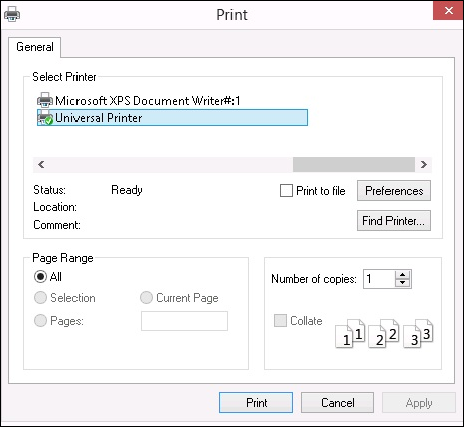
You can choose from 3 printing options on the Local Resources tab of the Portable Client generator:
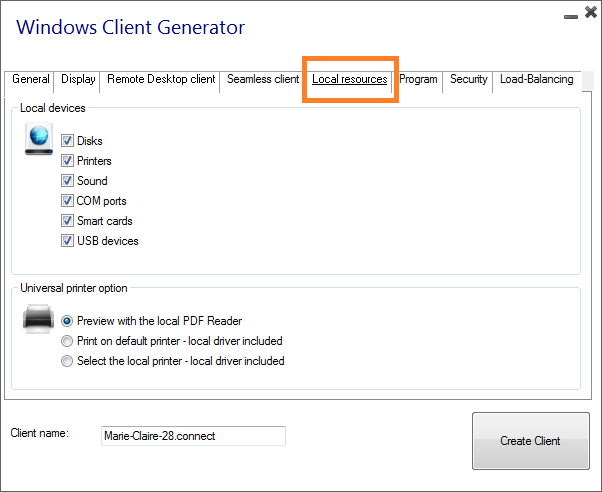
- Local PDF Reader preview: the document will be pushed and the local Acrobat Reader will open with the generated PDF file. The user can print it, or save a copy on his local disk drive.
- Print on the user's default printer: the document will be automatically pushed to the default user's printer (the local printing driver is included into the TS2log connection client). Key value : This option is to be used for people who have a lot of printing to do per day and use the same printer for this purpose.
- Select a local printer: The user can select one of his local printers (the local printing driver is included into the TS2log connection client).
If you do not have a PDF Reader installed on your machine, we recommend the use of Foxit Reader.
Customize page format printing
If you want to have a specific page format and your printer is not compatible with printer redirection, you can set the Universal Printer page format by opening the Devices and Printers menu of the Control Panel. Right click on the Universal Printer, then click on Properties:

Click on Preferences, then on Advanced:

Go to Ghostscript PDF Advanced Document Settings / Paper Output / Paper size / PostScript Custom Page. Finally, click on Edit Customized Page Size and enter your preferred settings. This is especially helpful with receipt and label printers.