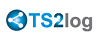Web logon page: How to change the logon Splashscreen ?
Overview
When the remote connection is loading, the HTML5 and Windows clients are displaying a default splashscreen such as the screenshot below:
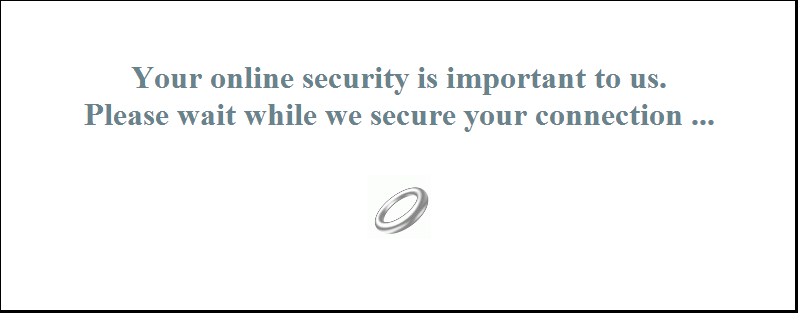
You can customize this content by modifying the html file.
1. Windows Client
Modify the "remoteapp.html" file. This file is stored in the C:\Program Files (x86)\TS2log\ Clients\www\software folder. We advise you to use a text editor such as Notepad or Notepad++ (do notuse Word).
You will find at the bottom of the html file the following code:
<TD WIDTH="100%" HEIGHT="100%" BGCOLOR="#FFFFFF" ALIGN="CENTER" VALIGN="MIDDLE">
<br /><br />
<h1 font-family: Segue UI; style="color: #68838B"> Your online security is important to us.
<br /> Please wait while we secure your connection ...</h1>
</div>
<br />
<IMG SRC="html5/imgs/ring64.gif" BORDER=0>
<br /><br />
</TD>
You can easily customize the text, remove the animated ring "ring64.gif" or replace it by something else.
We advise you to empty your browser cache after saving or replacing the modified html page.
2. HTML5 Client
Creating your customized Splashscreen content
Any content in text or HTML can be used for the Splashscreen.
Besides, if you need to use simple quotes ( ' ) or double quotes ( " ) you will have to write a backslash before ( \' and \" ) instead of just the quotes.
Finally, please note that the content must be written in only 1 line.
The following example is a valid content for the Splashscreen:
<h1>This is my customized splashscreen</h1>Please say \"hello\"!<img src='html5/imgs/ring64.gif' border=0>It will display a title ("This is my customized splashscreen"), a text ("Please say hello!") and the animated ring picture as in the standard TS2log Splashscreen.
Modifying the Splashscreen data to use your own content
If you do not have a file named "settings.js" in the "C:\Program Files (x86)\TS2log\Clients\www\software\html5" folder, then your TS2log version is older and this documentation does not apply. Please update your system first or contact support.
Edit the file "settings.js" located in the "C:\Program Files (x86)\TS2log\Clients\www\software\html5" folder. We advise you to use a text editor such as Notepad or Notepad++ (do not use Word).
Search for the line starting by this:
W.splashscreencontent = "Replace it completely by the following line:
W.splashscreencontent = "your customized content here";Do not forget the ending double quotes and semi-colon ( "; ).
We recommend you clear your browser's cache after saving the changed html page.