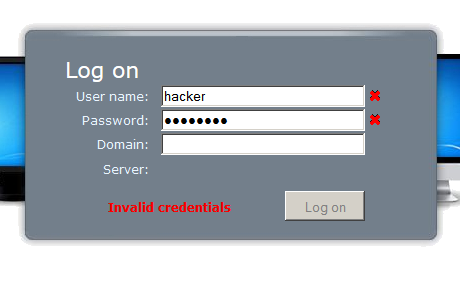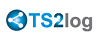Managing Gateway Users
To manage the users please click on the "Assign Servers to Users" button. The window "Assign Servers per User or per Groups" will open:
![]()
To assign a server to a user, simply click on the user in the "Users and Groups" list and then check the server's checkbox in the "Servers" list.
To remove a server from a user, simply click on the user in the "Users and Groups" list and then uncheck the server's checkbox in the "Servers" list.

When everything is in place and you are ready to quit, close the window, your modifications will be automatically saved.
Notes
- The server must be added first to assign it to a user. To add a server, click on the "Manage Servers" button to open the Gateway Servers Management tool.
- The example above is for a Domain or a Workgroup.
- If you use a workgroup, the users logins must be the same on each TS2log server that you assign
Example of what you will get when users connect to the Gateway
Benoit can select the server he wants and he will get an auto-logon to this server:
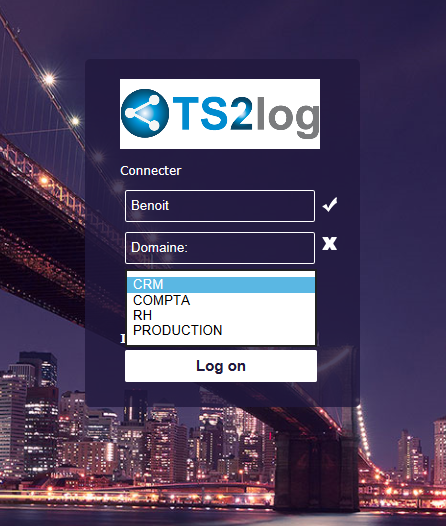
If he types a wrong password, Benoit will have to retype his password: invalid identification
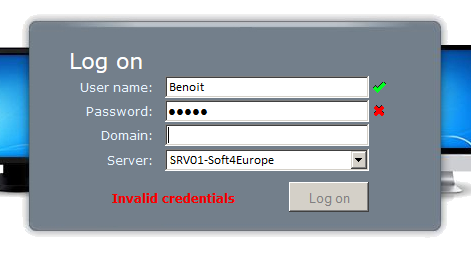
Marc has a different list of possible servers:
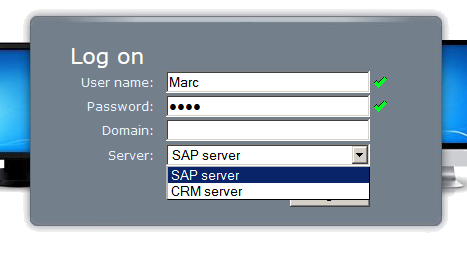
Someone tries to hack the Gateway. He does not see any server and the Gateway blocks his web access.