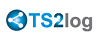Gateway Portal Feature
TS2log Gateway Portal has a lot of benefits.
It allows you to assign servers to users or groups. Doing so, your users will be able to access the servers that are assigned to them.
You will also be able to configure the load-balancing of TS2log Servers Farm. This feature is useful if you plan on having a large number of users.
Gateway Portal Tab
This Admin Tool allows you to configure the gateway.

Overview
A server can be set as the Gateway of your farm of servers.
- You can Add/Edit/Remove servers from your farm.
- You can assign one or several servers to every user.
According to his credentials, the user will be able to choose the server he wants to access.
If the farm is within a Domain, the Gateway will use his AD credentials and the user will connect with Single Sign-On (SSO).
Otherwise, he will have the same local credentials on each server.
Managing the Servers of the Gateway
To manage the servers please click on the "Gérer la liste des serveurs" tile.
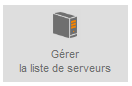
The window "Add, Edit or Remove Servers" from your Gateway will open:

When you click on the "Add a new Server" button, you can then add a TS2log Server by typing name and IP address (you can type an IP or a domain name, with or without a port number):
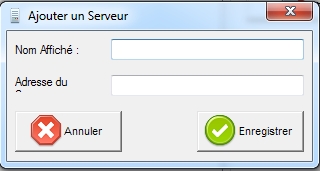
When you are done, please click the "Save" button to add the server to the Servers list.
To remove a server from the Servers list, click on the server you want to remove and then click on the "Remove Server" button.
After a confirmation message, the server will then be removed from the list.
You can also edit a server by selecting it on the list and clicking on the "Edit Server" button.
The "Manage Users" button is explained in the following help online : Managing Gateway Users.
* *
TS2log Farm of Servers Architecture
There are 2 options to deploy a TS2log farm of servers:
Option 1: All your servers have public IP addresses and can be reached from the Internet.
OR
Option 2: Only the Gateway Portal can be reached from the Internet. The Gateway is providing a “Reverse Proxy Role”.
In both options:
- Every server has the same TS2log configuration.
- Every server has the same HTTP/HTTPS ports.
- To publish a new Application, just add the AdminTool on the Gateway Portal.
Of course, make sure that this application is installed on the targeted Application Servers.
All Web Access types are available without any specific configuration: Native, JAVA and HTML5 clients.
In the Admin Tool, click on the Web tile, then click on the Web Portal Preferences tile.
![]()
Check the "Generate a Gateway Portal enabled Web Page" box, then click on "Save".
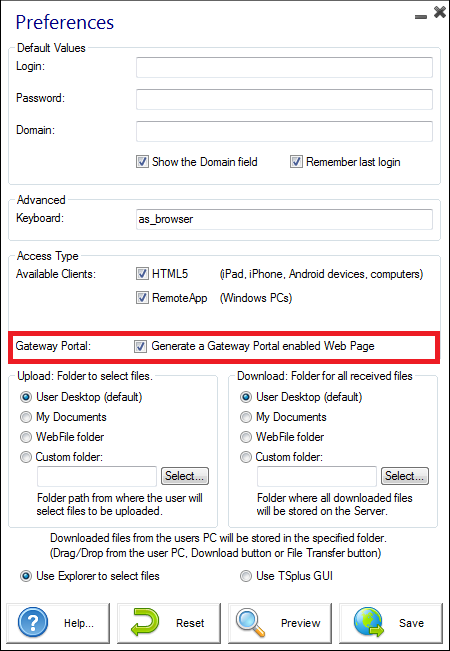
Option 1 - All Servers have their own Public IP Address and can be reached from the Internet.
This is the recommended architecture to use TS2log Gateway Portal.
This architecture follows best practices and allows the IT Administrator to industrialize its environment:
- Every server has the same TS2log configuration
- Every server has the same HTTP/HTTPS ports
- Deploying a new Application server is only a matter of minutes (just add the server to the farm in the AdminTool)
With this architecture, all access types are available without any specific configuration: Native, JAVA and HTML5 clients.
This architecture is described in the diagram below:
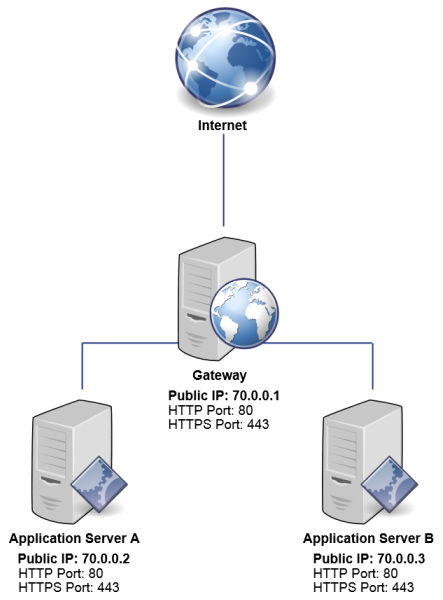
* *
Option 2: Only the Gateway Portal can be reached from the Internet and includes a “Reverse Proxy Role”.
TS2log Gateway can also be set up with only 1 Public IP Address.
The Gateway redirects any external connection request to one available server. If you do not use the load balancing feature, users will connect to their assigned server(s).
This architecture is described in the diagram below:
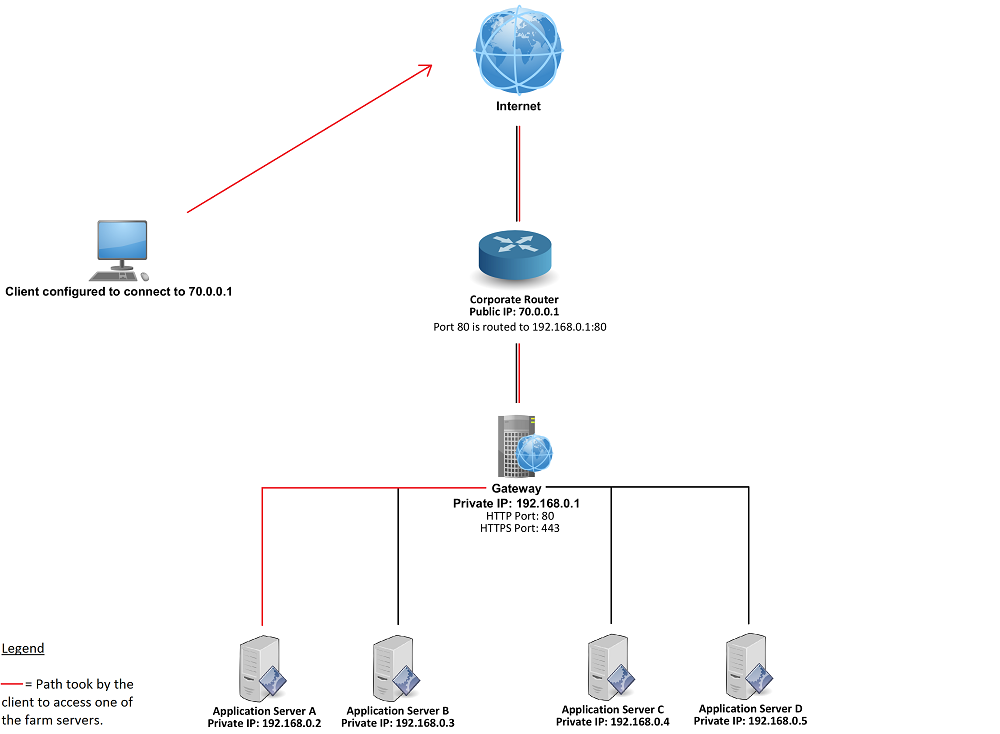
For more information about the Reverse Proxy Role, see the Using Reverse Proxy Server role documentation.
TS2log farm of Servers without Load Balancing
You can set a range of Application Servers. Each of them with different types of applications (Accountancy Server, Payroll Server, Office Automation Servers…).
In such deployment, the Administrator will enter a list of servers and will assign servers to users.
For example, the user John will be allowed to access to the 3 servers, but the user Paul will have access only to the Payroll Server.
To setup this kind of Farm, please read: Managing Gateway Users.
Load Balancing and Failover
When load balancing is activated, the user is not the one who chooses the server on which he wants to open a session.
It is the TS2log load balancer which checks which server is less loaded and assigns it to the incoming user.
To setup a load balanced Farm of Servers, please read Load Balancing.