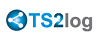Server Management
Click on the tiles below to go to the corresponding information:
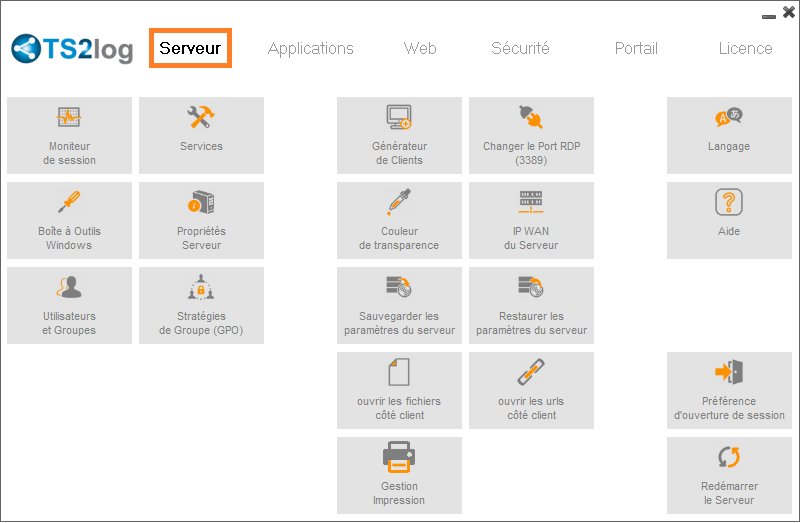
Management of users and sessions
The session manager is located on the Server's tab and enables you to monitor your users sessions.
![]()
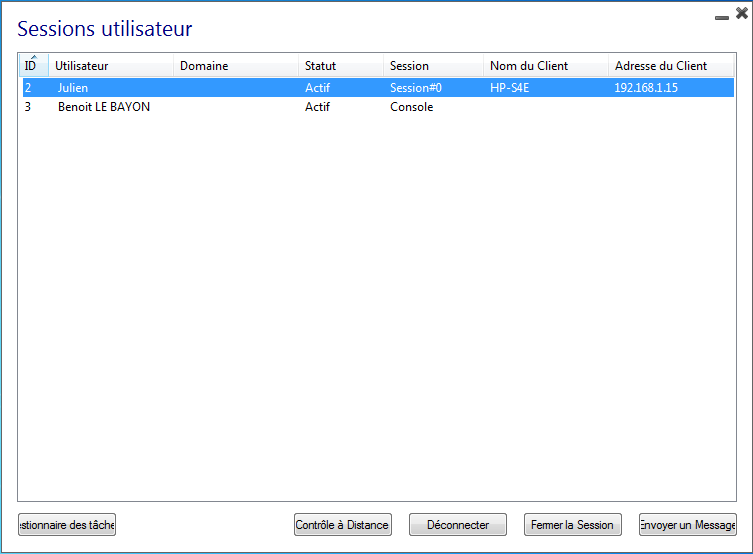
You can display your server's task manager and you have the possibilities to activate a remote control, disconnect, logoff or send a message to your users.
You can activate the remote control via a remote session with an admin account on the following Operating Systems:
- Windows 2008 R2
- Windows 2012 R2
- Windows 2016
- Windows 7
- Windows 8.1
- Windows 10
On Windows XP, 2003, Vista and 2008, there is no remote control button.
On Windows 2012 and 8, a message appears advising you to update to 2012 R2 or 8.1.
When you activate the remote control for a user's session, this message appears, indicating the keyboard shortcut to end the session:
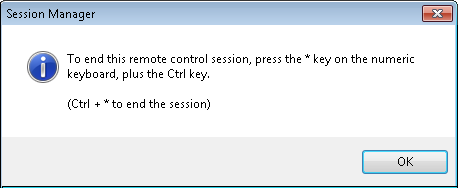
On the client side, this message appears to accept the remote control:
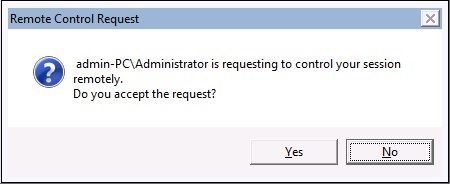
You can also send a message to your user:
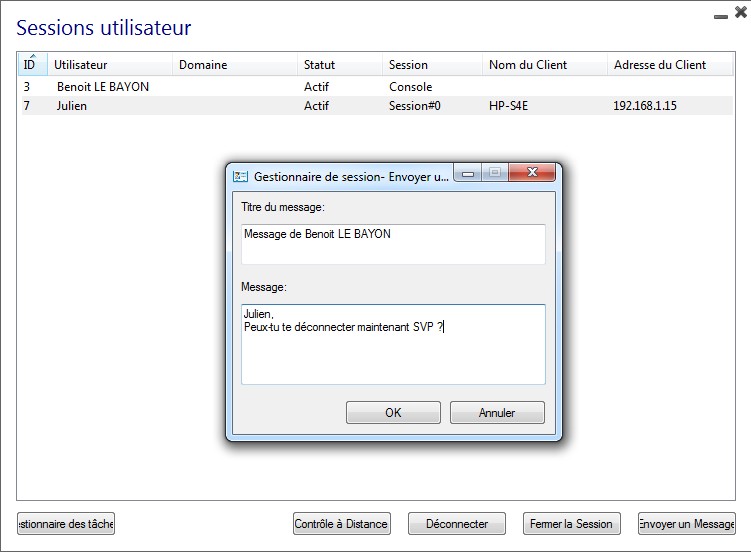
Message sent on Server Side. See above:
Message appearing on Client Side. See below:
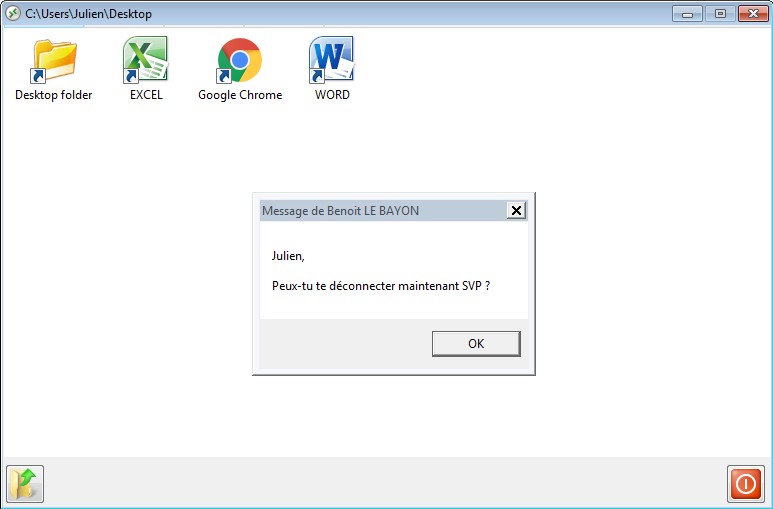
The Users and Groups tab allows you to add/edit or delete users.
![]()
See this documentation for more information.
- With the Group Policies (GPO) tab, you can set various connection settings for each session and user:
![]()
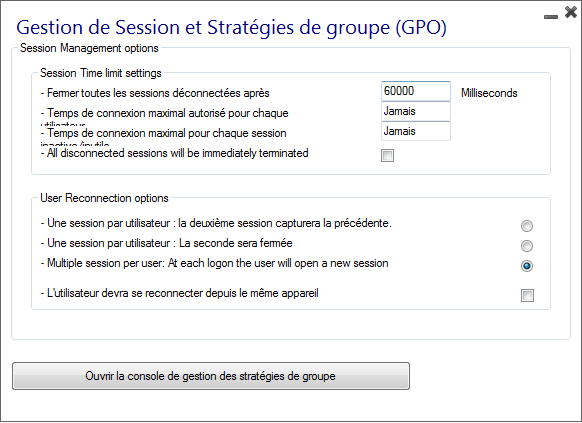
Services
- The Windows Toolkit is an enhanced control panel, summarizing all the Windows Administration tools.
![]()
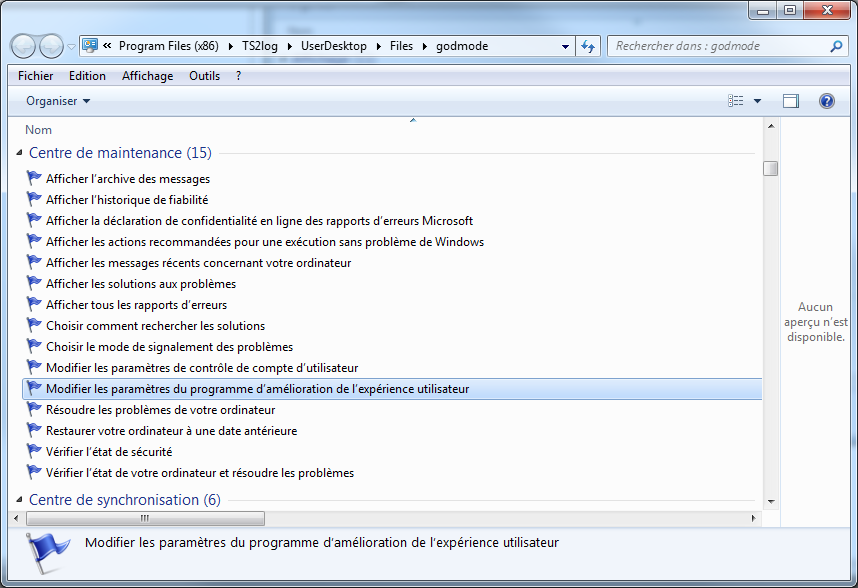
- You can also launch the "Server Properties" tab to have an overview of the control panel.
![]()
- You can see all the services on your server and their status on the Services tile.
![]()
Server Properties
Ports
With the Server WAN IP tab, you can see the IP and Wan address of your server:
![]()
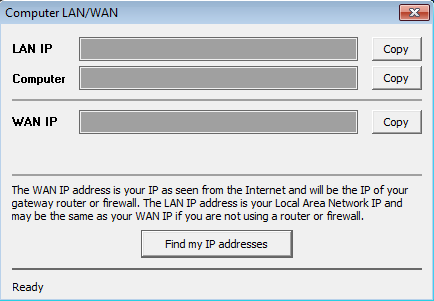
You can change the Server communication port with the "Change RDP port" tab: See this documentation.
Backup and restoration of your server parameters
- You can backup or restore your server parameters by clicking on the tile of the same name.

The Back up of your parameters will allow you to save your TS2log license, your custom web Portal page, assigned applications as well as all your TS2log settings.
Session Opening Preference
The session opening preference allows you to choose your shell session preference, your logon preferences, the background color of your sessions, add your own logo and rename it to your liking.
![]()
By default, on these logon preferences are enabled:
- The "Display progress bar during logon".
- The "Enable Time Zone Redirection" which enables the client computer to redirect its time zone settings to the Remote Desktop Services session. If you enable this policy setting, clients that are capable of time zone redirection send their time zone information to the server.
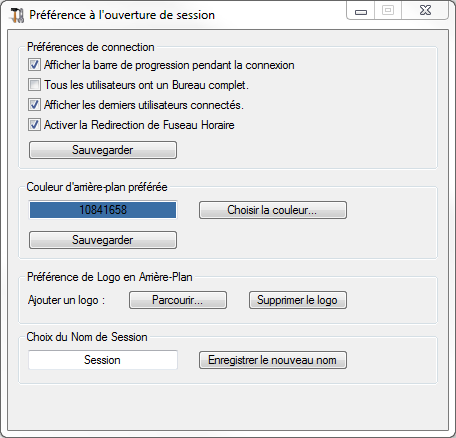
You can also set a full Desktop for all your users and get a display the last connected users by ticking the corresponding boxes. You can customize your users’ sessions by adding a new background color, another logo or none and use the session name of your choice.
Reboot your server
The "Reboot the server tab" allows you to reboot your server.
![]()